
v. 3.0.0.0.2
KinderConnect is an internet-based software system that enables child care providers to collect child care attendance electronically. Child care Providers logon to a secure website to enter and manage the attendance of children attending their facility. Once the attendance is collected, the Providers submit Child Care Subsidy attendance to the state agency for invoicing.
After logging into KinderConnect, use the Navigation Bar located at the top of the page to move around the application. The following image shows all available activities. To access, just click the menu link corresponding to the desired activity.

| Quick Links | |
| Home | The Welcome page of KinderConnect displays the current version and all messages recently broadcast to the user. |
| Operator | |
| Search | Use to locate and access records of authorized Operators. |
| Detail | Use to create and maintain the details of the authorized Operators' information. |
| My Information | This page displays the information available in the Operator > Detail and Operator > Account pages. The user's account details are located under this activity. |
| Reports | |
| Reports | Use to generate and review available Reports. |
| Manuals | Use to download the KinderConnect User Manual in PDF format. |
| Attendance | |
| Detail | Use to enter, review, edit and save daily attendance records. |
| Submit | Use to review, edit and submit the attendance records for the children eligible to receive Child Care Subsidy. |
| Submit History | Use to view and export the history of attendance already submitted. |
| Approval | Use to review pending attendance transactions. Pending attendance transactions are attendance transactions entered by provider or sponsors not authorized to enter approved transactions. |
| Staff |
Use to view attendance of staff. |
| Rejections | Use to view rejected attendance. |
| Remittance | Use to view details on payments issued. |
| Units of Care Submitted | Use to review the details of units of care that were submitted for payment by the child care provider during the service month date range. |
| Provider | |
| Search | Use to search for a Provider. |
| Detail | Use to view the details of the selected Provider. |
| Cases | Use to view Child Care Subsidy details for children eligible for Child Care Subsidy. |
| Merge |
Use to consolidate the records of children eligible to receive Child Care Subsidy with private pay records, their schedules, attendance and sponsors after receiving authorization. |
| Child | |
| Search | Use to search for a Child. |
|
Detail |
Use to view or edit the details of the selected Child. The Provider can also use this activity to add private pay children enrolled in their facility. |
| Merge |
Use to consolidate the records of children eligible to receive Child Care Subsidy with private pay records. |
| Sponsor | |
| Search | Use to search for a Sponsor. |
|
Detail |
Use to view or edit the details of the selected Sponsor. |
| Merge |
Use to consolidate the records of the sponsors of children eligible to receive Child Care Subsidy with private pay records. |
The right side of the Navigation Bar displays the name of the user currently logged into KinderConnect.

Click on the envelope icon  to access the Message Center and review all messages. Refer to the Message Center page for additional information.
to access the Message Center and review all messages. Refer to the Message Center page for additional information.
Click on the plus sign icon ![]() to create a new message.
to create a new message.
Click on the User Manual icon ![]() to access a PDF version of the KinderConnect User Manual.
to access a PDF version of the KinderConnect User Manual.
Click on the Help icon ![]() to access the KinderConnect online help designed to give assistance to the current page.
to access the KinderConnect online help designed to give assistance to the current page.
Click on the Support Chat ![]() icon to send and receive messages in real time with the support center.
icon to send and receive messages in real time with the support center.
KinderConnect is available in English and Spanish. To change from one language to another, press the drop-down arrow next to Language/Idioma and select the preferred Language. Note: Not all messages and information coming from the State Agency will be translated.
Click on the Logout icon ![]() to close and exit the application.
to close and exit the application.
A Site Map link is available on the lower portion of every page to allow navigating through the KinderConnect site.
Press Site Map to access a list of links to all the available activities.
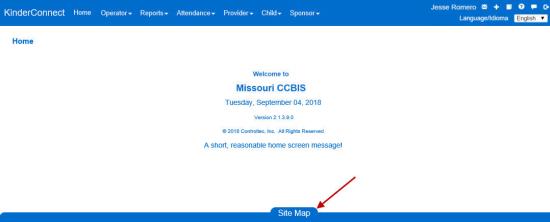
For security reasons, you are not allowed to remain logged in to KinderConnect unless you are performing some type of activity.
